Hi
and
welcome
to
the
technology
page
for
Vaughan
elementary.
In
the
left
menu
there
are
tabs
to
help
families
and
students
while
working
at
home.
Just
click
on
the
link
to
view
the
information.
PWCS
offers
webpage
translation
in
many
languages.
To
have
a
PWCS
webpage
translated,
go
to
the
Language
Translator
at
the
top
of
this
page.
Click
on
the
language
you
speak.
Every
page
on
this
website
will
be
translated
for
you.
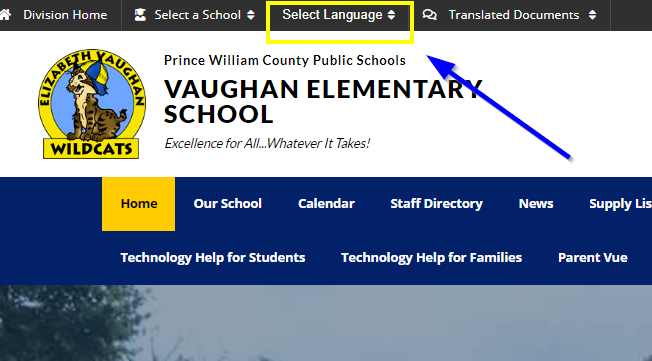
How to Use the PWCS Language Translator
Students Can Change Their Passwords from Home
You
need
a
device
(computer,
tablet,
phone)
and
Wi-Fi
Know
your
username,
six-digit
student
number,
and
birth
date
Step 1 Students are able to reset their passwords by clicking on a link on their school's homepage.
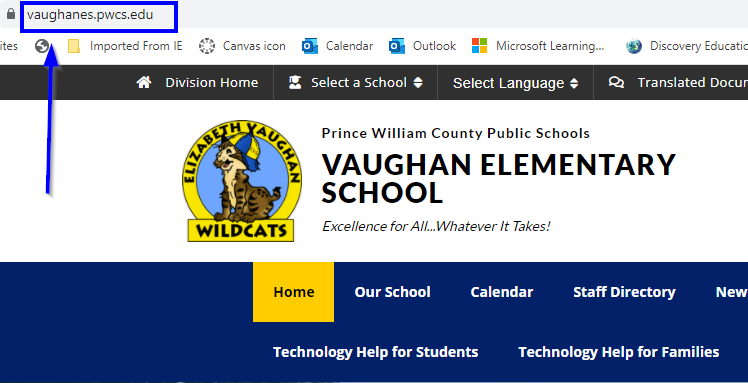
Step
2
Scroll
down
to
the
middle
of
the
page
and
look
for
this
screen.

It
takes
you
to
this
page.
Step
3
Click
on
Student
Password
Reset.
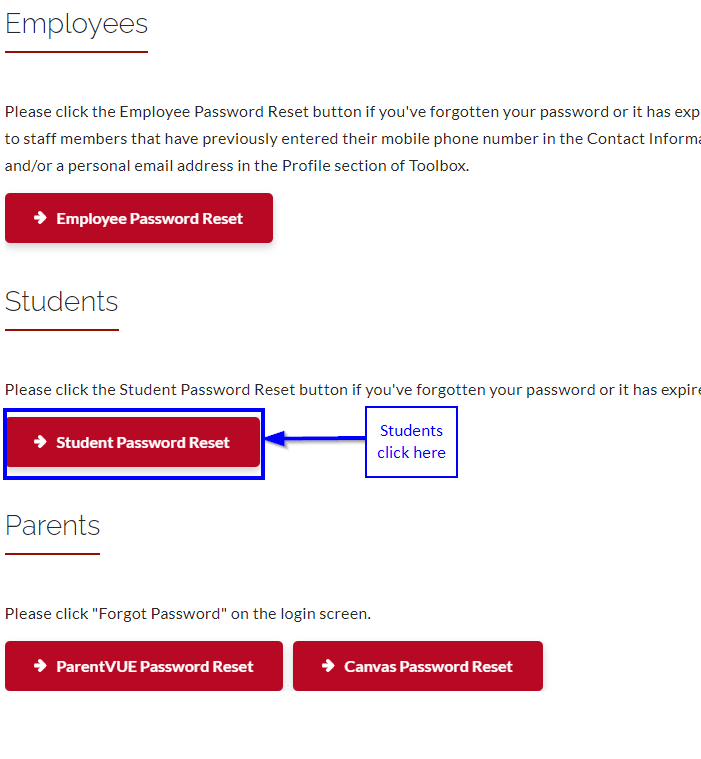
Step
4
Type
your
Username,
Student
Number
and
Birth
Date
in
the
blanks.
Follow
the
format
given.
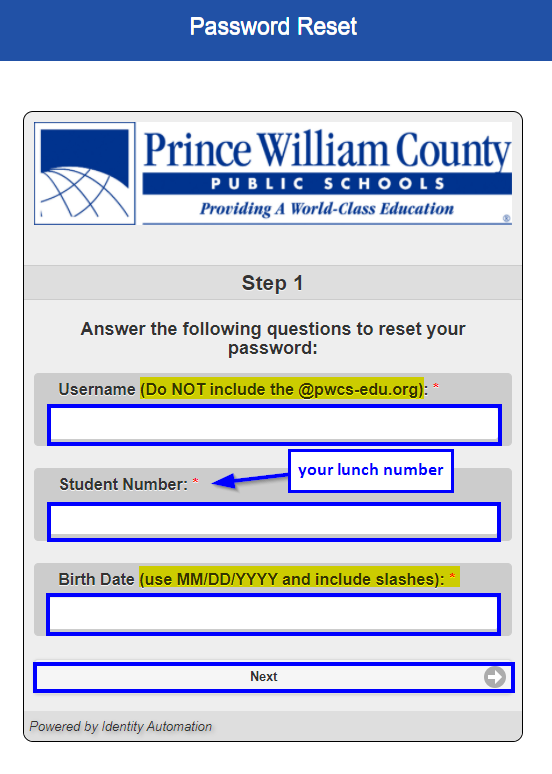
Step
5
Click
Next.
The
last
screen
asks
you
to
make
your
password.
Your
password
must
have
6-8
characters,
at
least
one
number,
and
one
capital
letter.
For
grades
3-5
you
must
include
one
special
character
(!
$
%
&).
If you forget your password use these steps to reset it.
Staff are unable to change usernames and passwords for students.
When signing into Clever, a student may be prompted for their email address and password.
Students in PreK - First grade have email addresses but do not have a working email account. PreK - 2 need their email address to log in to school programs.
Students PreK-12 emails take this form:
Student's
username@pwcs-edu.org
